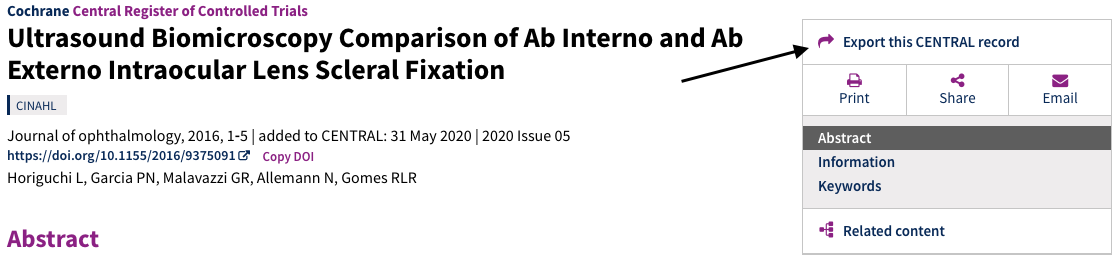Exporting search results
The Cochrane Library export allows users to download citation information from a single article or from search results. Citation export files can be used with the following reference management programs:
- EndNote
- RefWorks
- Mendeley
- Zotero
- Sciwheel
- Reference Manager (later versions)
- ProCite (later versions)
- Spreadsheet software, including Microsoft Excel
The maximum number of article citations that can be exported from a single search is 20,000. If your search has more results, limit your results by date to reduce the size of your search to sets containing less than 20,000 citations.
While downloading, a status indicator will display. Some larger files may take over 1 minute to download.
For CENTRAL (Trials), citation export options display only when a user has a subscription to the Cochrane Library.
Import instructions for Excel (in CSV format)
Cochrane Library export allows users to download citations in CSV format, which can be used in most spreadsheet software (Excel, Numbers). For best display of special characters when using Excel, import the .csv file (using the steps below) and do not open the file directly.
On a PC
- Select the .csv option from Cochrane Library export and save your file
- Open Excel and create a new workbook
- Select the "Data" tab and the option "Open text from text/CSV"
- Import file using the following settings: Comma delimited | File Style: Unicode UTF-8
On a Mac
- Select the .csv option from Cochrane Library export and save your file
- Open Excel and create a new workbook
- Select the "Data" tab and the option "From Text"
- Select the .csv file and "Get Data" to import using the Text Import Wizard
- Select the data type "Delimited", start import at row 1, and file origin "Unicode (UTF-8)"
- Select the Delimiters as "Comma"
- Keep the date format as "General"
Exporting Citations for Multiple Articles from Search Results
- Use the option "Select all" to download information for all article citations retrieved by your search OR
- Select individual article citations using the check boxes to export selected citations only

RIS Format
For all of the supported reference manager programs listed above, we provide download files in RIS format, a cross platform standard. For best results when downloading multiple citations in RIS format
- Select references and the option to Export
- Select RIS (EndNote)
- If abstracts are not desired, deselect the "Include abstract" checkbox
- Select Download and save your file
- For supported reference managers, launch the program and
- Select the option to import and open the saved file
- If required by the program, select the RIS import filter
- Import citations into your reference manager
TXT Format
Alternatively, several supported reference manager programs also offer import filters specifically for citations from Cochrane Library. If using a Cochrane Library import filter, select the Plain text (.txt) format also available from the Export Citation module.
- Select Plain text (.txt)
- If abstracts are not desired, deselect the "Include abstract" checkbox
- Select Download and save your file
- For supported reference managers, launch the program and
- Select the option to import and open the saved file
- Select the Cochrane Library filter
- Import Cochrane Library citations into your reference manager
Exporting a Single Citation from an Individual Record
From any individual article, a citation can be exported using the options in the right hand menu.
For Reviews, select "Cite this Review"

For Trials, select "Export this CENTRAL article"
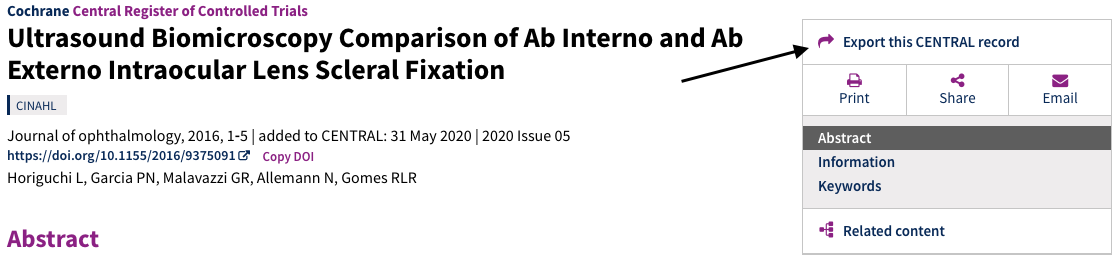
- For Mendeley, RefWorks and Sciwheel (individual accounts required)
- These services require users to have an account with username and login
- Selecting one of these links will automatically open the program's login page
- Enter your login name and the article will be added to your bibliography
- For RIS formats (EndNote, Reference Manager and ProCite)
- If you have designated a default program for opening .ris in the operating system's settings, the .ris file will open with this program
- If no software is defined for .ris format, save the file. Open your reference manager and import using the RIS filter.
- For CSV format (Excel)
- If you have designated a default program for opening .csv in the operating system's settings, the .csv file will open with this program
- If special characters do not display correctly in Excel, use the import options described in the Excel section above
 Web Content Display
Web Content Display